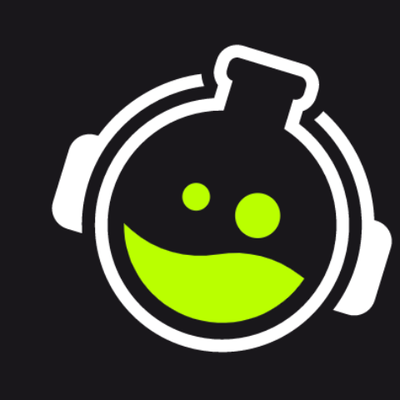Opposing the ‘SL = Apple’ analogy, SE is like a Windows PC - modular, customizable and generally community-driven. Whenever we have a client that has a more complex brief, we usually set them up with SE, because of how much easier it is to implement custom data with widgets.
As you grow and more people interact with your stream, creatively rewarding your viewers can be a key factor in differentiating you from the competition. We recognise this at GETREKT Labs, “Show them how you’re different” is our motto after all!
Custom widgets unlock the power to create unique interactions for your viewers. Historically, custom widgets and tiered alert systems we’ve created have paid for themselves within the first few hours of the client going live.
Whether you want to create a custom ‘HypeTrain’ for a platform like Facebook (that doesn’t natively support one) - or you want an illustrated version of your own forehead to expand as people feed you donations, until it eventually explodes (yes you read that right!) - it’s all possible in SE.
As we said earlier, creativity is your limit here. We have another extremely talented coder (not me), that's not been truly challenged yet.. So we dare you to come up with something!
Another benefit of the SE Editor, is how much neater it can make your OBS scenes. Being able to organize and layer things such as; Camera Overlays, Labels, and Integrated Alerts all together into a single browser source, means that your OBS source and scene collections don’t overwhelm you everytime you want to stream.
Combining widgets with OBS.Studio plugins can become a really powerful tool for creating highly interactive and unique looking streams.
Using SE alongside plugins like; ‘Move Transitions’, ‘Transition Table’ and ‘Advanced Scene Switcher’, we were able to create a complex stream production for Marckoz. It included a full stream rebrand with; background TV screen alerts, on-stream tiered alerts, and fullscreen 3D alerts - combined with a transition system that seamlessly transitioned sources between each scene. This led to us being able to create a unique production that combined multiple plugins and techniques that perfectly complimented his brand new stream room.
Streamelements’ ecosystem allows for truly bespoke streams, and is why we highly recommend it to people that have already developed their community, and are looking to take the next steps in upgrading their streams with a rebrand - just to make use of the extra interactive functionality you just can’t get on SL right now.