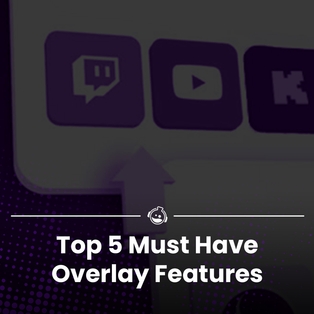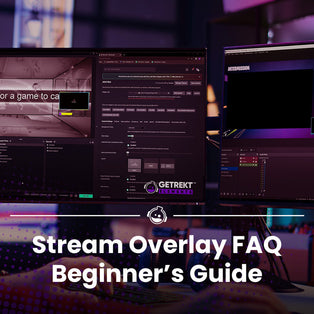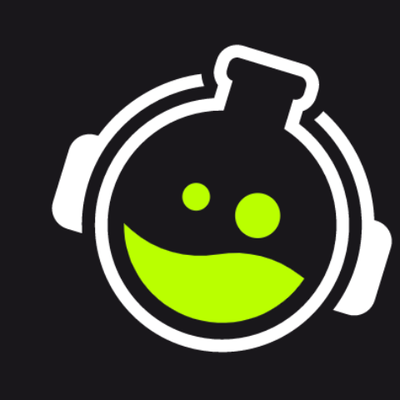Twitch Announces 100 Hour Cap On Content

Twitch Announces 100 Hour Cap on On Demand Content
Make sure you are prepared for April 19th
Twitch's recent news that they will be putting a cap on Highlight and Uploads of 100 hours is nothing to panic about, but if you are a creator that utilizes the option of these features then it's time to get prepped!
As part of the news, Twitch have said that this cap will impact a very small subset of streamers that sit over the threshold, and they have already been contacted to ensure the safety of their content. However, if you are close to the 100 hour limit you will still want to make sure you are downloading and exporting what you want to keep, or you risk losing content.

What is On Demand Content On Twitch?
VODs
What are VODs? VODs are your past broadcasts that are saved so that viewers may watch.
How do I record for VODs? Head to your stream settings and enable the Store Past Broadcasts toggle. You will need to have this option on to save them, and to create highlights or clips.
How long does Twitch keep VODs? Partners, Turbo and Prime users have a 60 days storage. Affiliates have 14 days.
Are VODs included in the 100hr limit? Past broadcasts are not included in the 100 hour limit.
Channel Trailer
What is a Channel Trailer? Available to Affiliates and Partners, a Channel Trailer introduces viewers to your channel.
How do I include a Channel Trailer on my stream channel? You can set a channel trailer in your Channel Settings under the Featured Content tab.
Are Channel Trailers included in the 100hr limit? Channel Trailers are not included in the 100 hour limit.
Clips
What are Clips? Clips are short videos that are created by viewers from live or past broadcasts.
How do I save Clips? When watching a current or past broadcast, in the bottom right of the screen you will see a Clip option.
Are Clips included in the 100hr limit? Clips are not included in the 100 hour limit.
Highlights
What are Highlights? This is a tool that can be used to take segments of your streams to create a content type called Highlights. These can be used as a showreel for your channel.
How do I save Highlights? Access highlights from your Dashboard through your Video Producer.
Are Highlights included in the 100hr limit? They are! Highlights and Uploads are now bundled together and are included in the 100 hour limit. If you have more than 100 hours of these saved, you're at risk of losing content.
Uploads
What are Uploads? Available to Affiliates and Partners, you can upload content created elsewhere onto Twitch.
How do I upload this content to my channel? Access this feature through Video Producer which you can find on your Dashboard.
Are Uploads included in the 100hr limit? Uploads are now bundled with Highlights and are included in the 100 hour limit. You are at risk of losing your content if you are over the 100 hour cap.
If you're over the 100 hour limit for Highlights & Uploads
Download Your Content: Click the 3 dot menu next to any videos you want to save and hit download.
Export Your Content: You can connect your Twitch to your YouTube in the Connections page. Once you have done this, you can export it.
Delete Your Content: You can filter your videos to find the ones most worth deleting and in the Video Producer you will see the storage amount freed up by deleting.

TL;DR
For most creators, the 100 hour limit will be something to just keep on your radar. However it is always good to be informed and to make sure that you aren't going to lose any content on the 19th when this goes live.
For more of our stream tips, tricks and news - keep up to date on our Blog.
To be the first to know about our overlay releases, updates, and more streaming tips - join our Discord or sign up to our emails.
Well met,
Em
Want exclusive free overlay assets, discounts, as well as tips and resources for content, set-up and more?
Our email subscribers receive all of this and more.
GETREKT Labs and GETREKT Elements create custom and pre-made stream overlays for YouTube, Facebook, Twitch, Kick, Tiktok and all major streaming platforms, for use with StreamElements, StreamLabs and OBS.
GETREKT Labs features custom stream overlays, animated Twitch overlays, interactive stream assets, 3D world building, Unreal Engine 5 environments, custom widgets, stream overlays for OBS, camera overlays, reactive overlays, emotes, alerts, sound effects (sfx), set-up, coding and more for all items. Set-up includes all platforms and integration with StreamLabs, Stream Elements and OBS.
GETREKT Elements features pre-made stream overlays and assets, including animated Twitch stream overlays, camera overlays, stream layouts, emotes, alerts, sfx, Twitch panels, scene transitions, stingers, OBS overlays and more – all with an easy 1 click set up in StreamLabs and StreamElements with OBS.