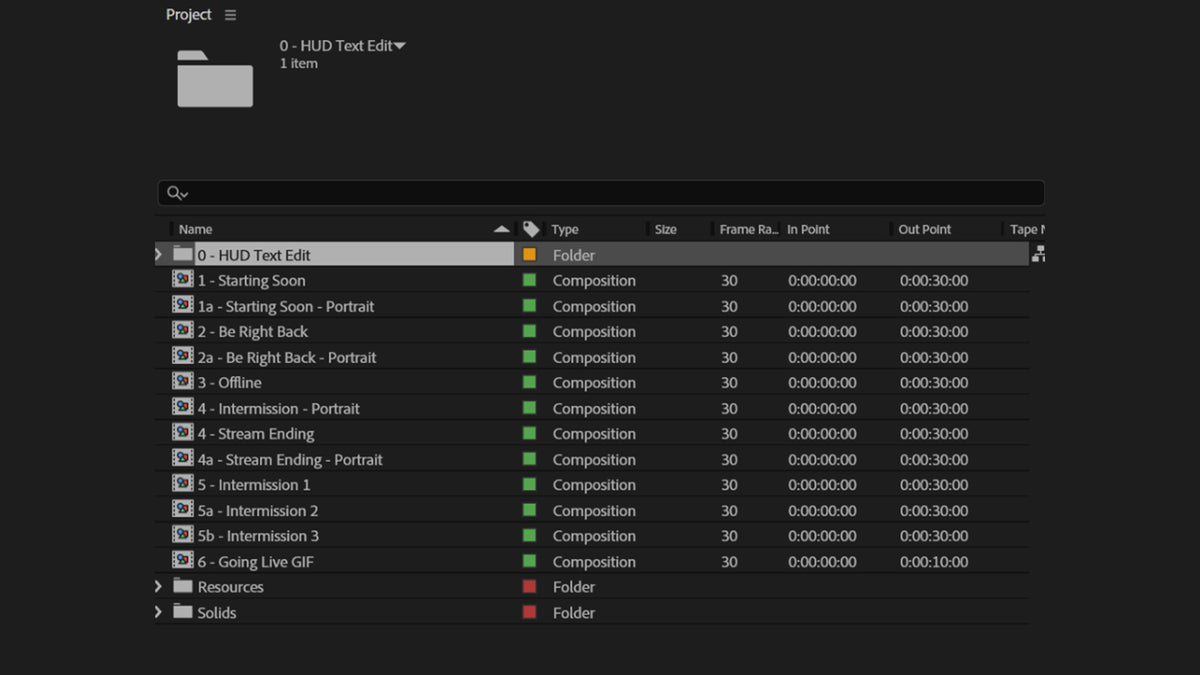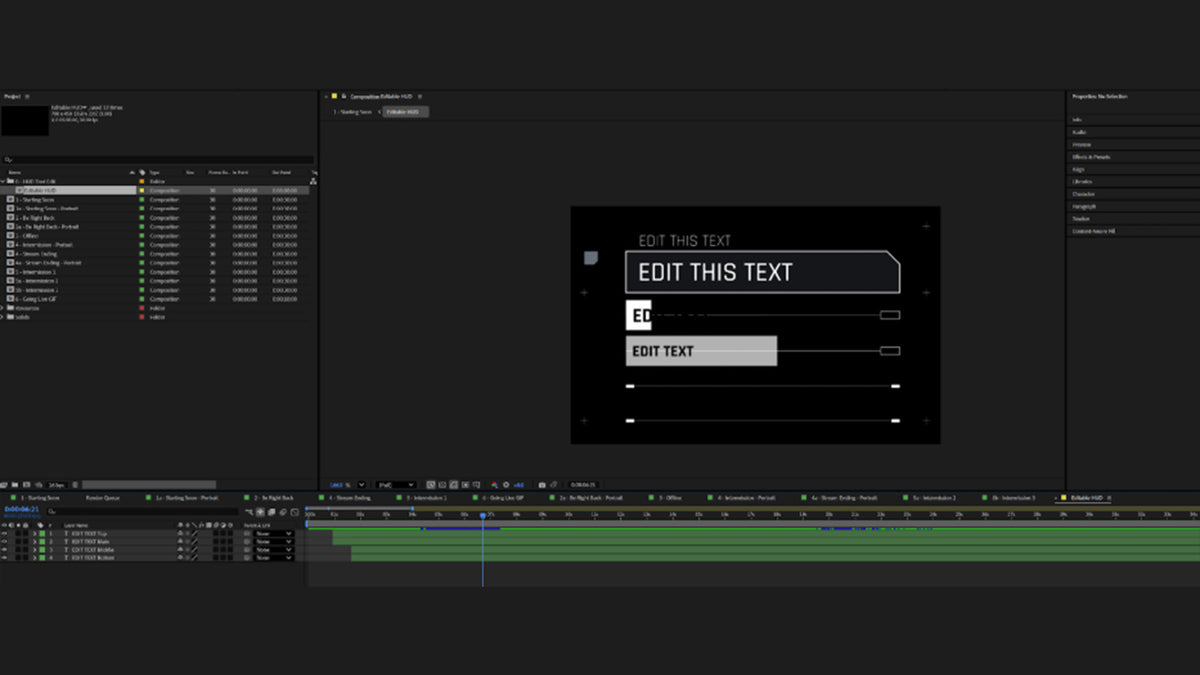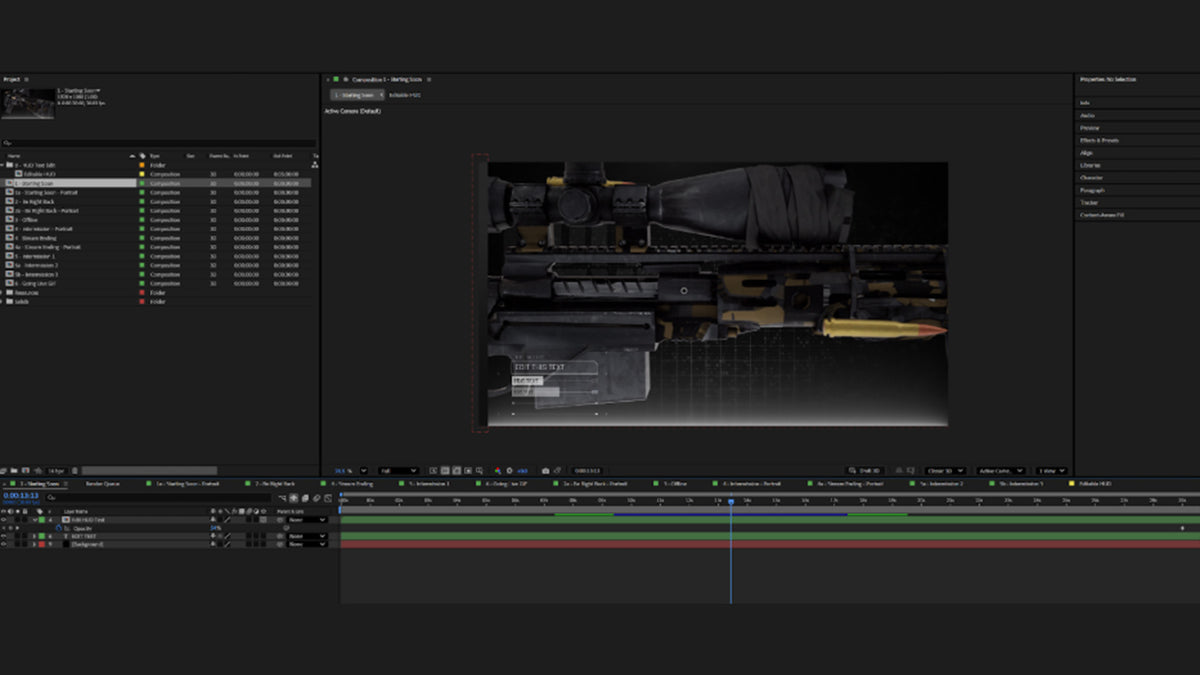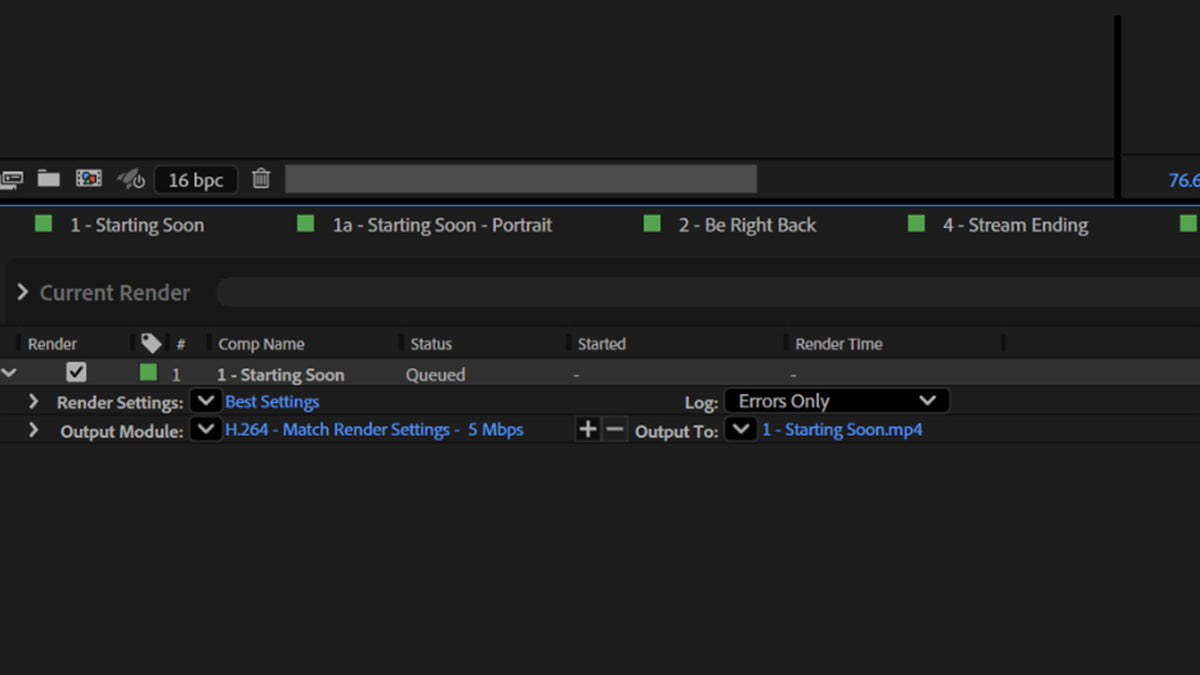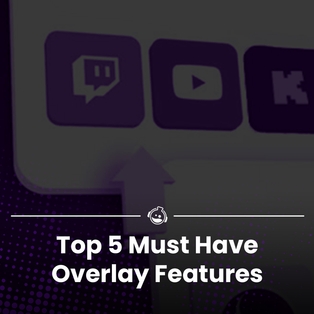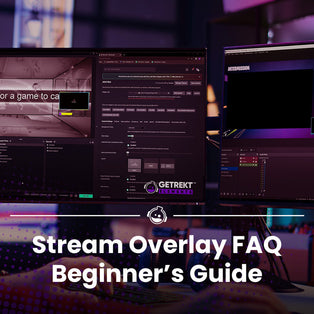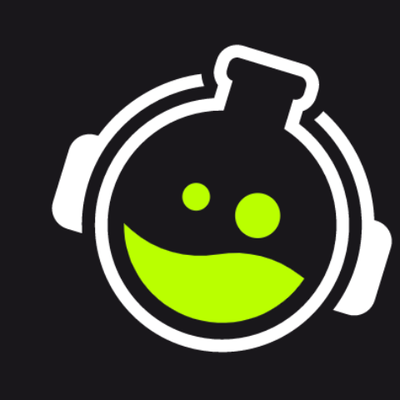Step 1: Locating the template and opening in After Effects
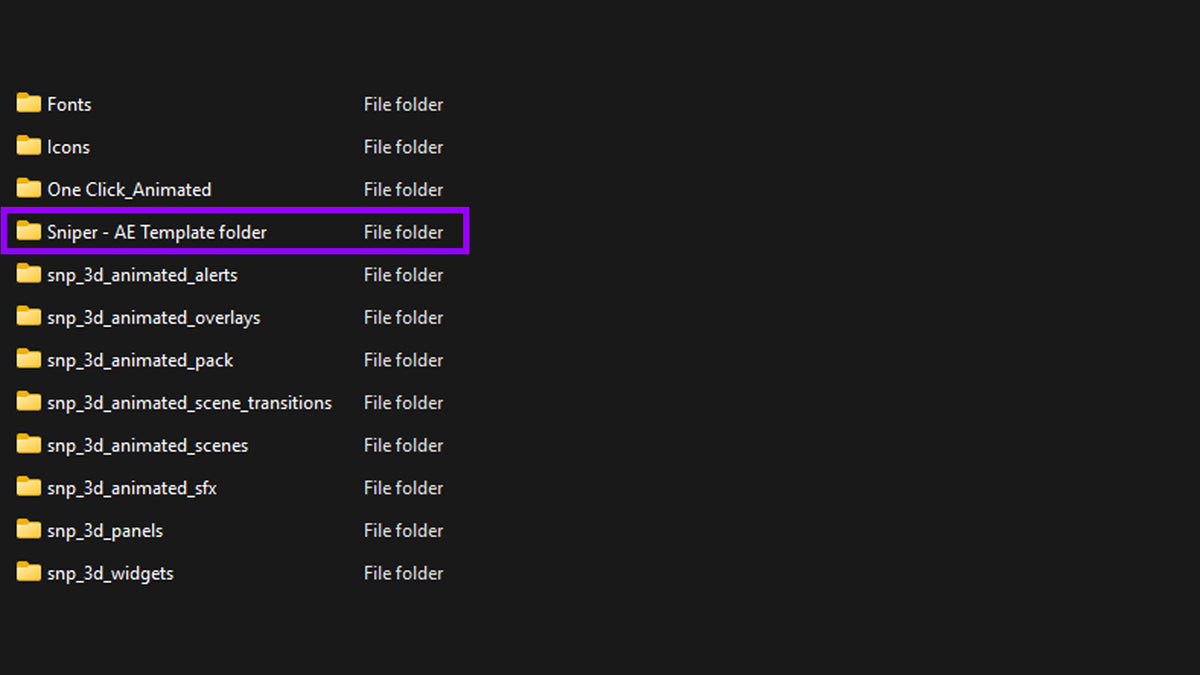
1. Unzip and open the file from your download - snp_3d_animated_pack
2. Locate the file Sniper - AE Template folder
3. Ensure you have the fonts from the download installed on your PC - they can be found in the Fonts folder.
4. Open the Sniper AE Template File in After Effects