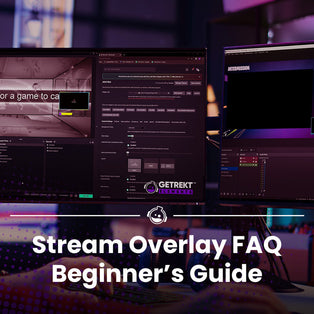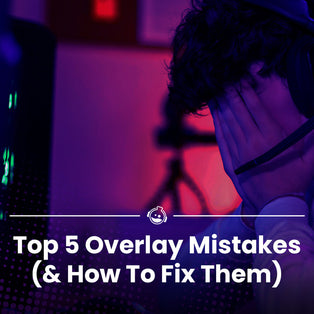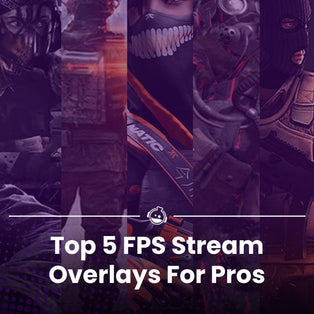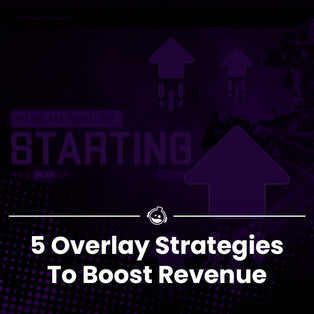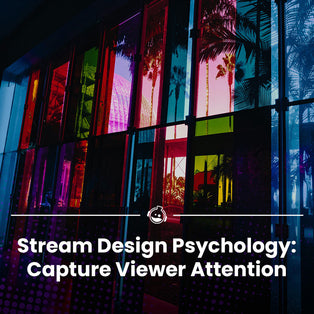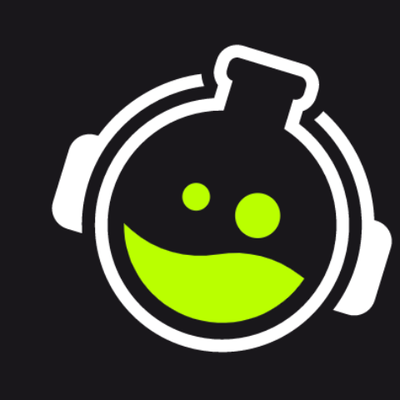How to use Twitch Simulcast with OBS, Streamlabs & more.
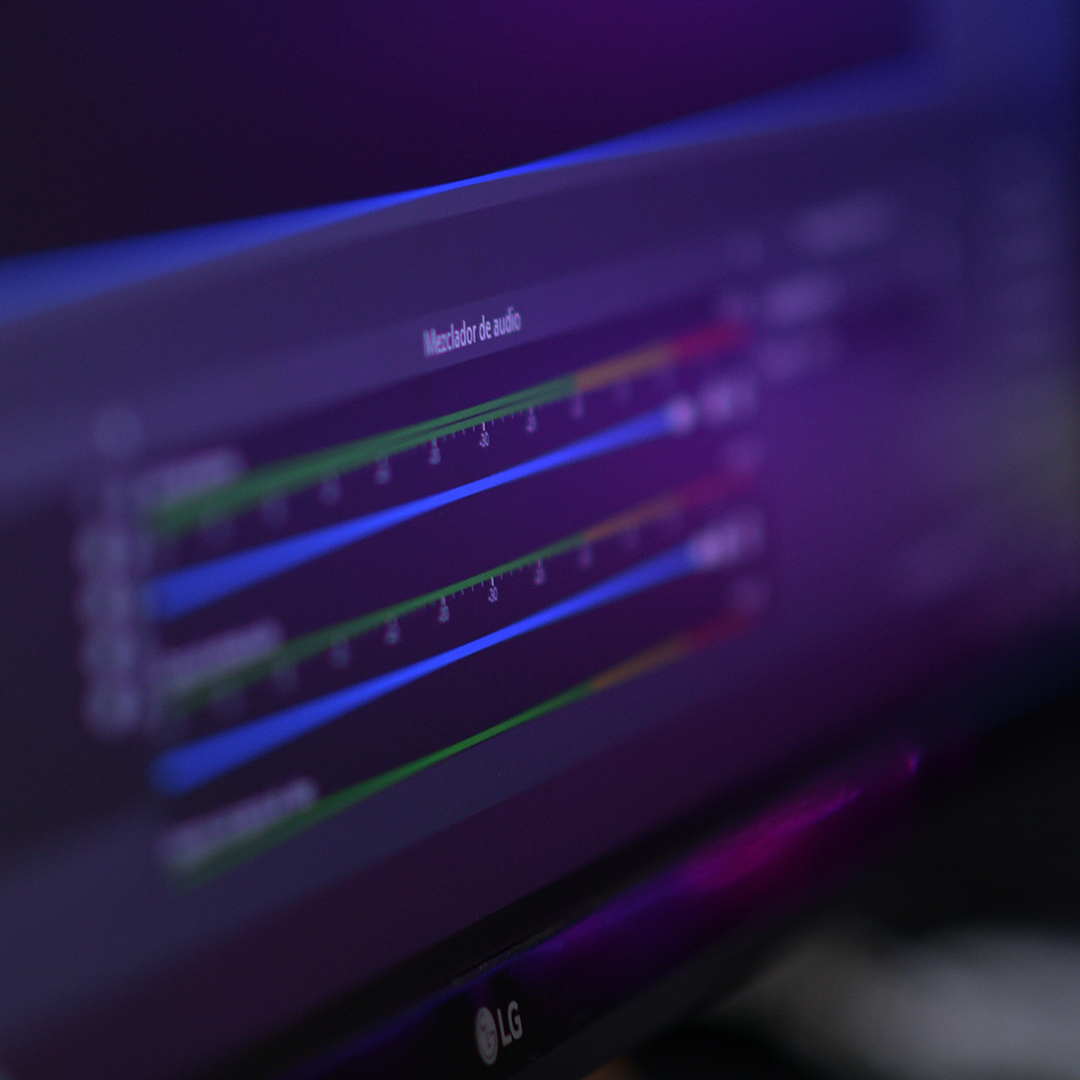
How to use Twitch Simulcast!
As we discussed last week, Twitch has now announced that you will be able to multi-platform stream, something creators have been asking (screaming) for to be available as a feature for a very long time!
Not only does this mean creators can take advantage of as many platforms as they like to share their content, it means that the level of discoverability for their content has now increased ten fold.
We're going to go over some of the options to get you started on this new journey.
Rules, Platforms, Discoverability.
Rules - The Dos and Don'ts of Simulcast.
- Read your contract and your T&Cs. This is an absolute must.
- Exclusive contracted streamers. You're more than likely bound by your platforms to only stream on their platform. Check. Your. Contract.
- Twitch chat on Twitch - yes. Any other platform chats on Twitch - no. There is a way to put all chats in the same place, which we will go over below.
- No sharing of links that take your viewers outside of the Twitch Platform.
Your options for multi-platform Simulcast
OBS with StreamLabs.
This option is your cheapest but also the hardest on your hardware. If you have a decent PC or you have a separate streaming PC, this may work for you.
This method is super simple - open up one window of OBS and then another window of StreamLabs to use across multiple platforms of your choosing.
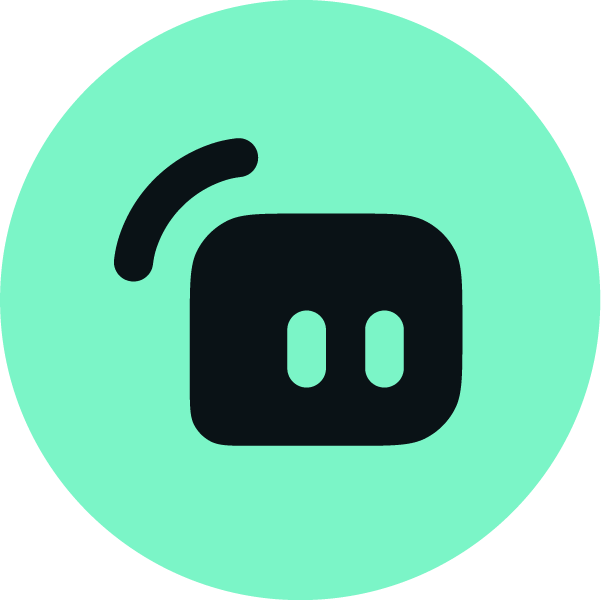
StreamLabs Multistream
This one if not free (to a point), however it is your work around of having separate chats. This is allows you to integrate them without breaking the rulings handed down by Twitch. It supports Twitch, Facebook, YouTube, TikTok and more - meaning it is both horizontal and vertical supported. StreamLabs set-up is as simple as setting it up and then clicking a button to decide where you want to go live on.
You can find StreamLabs multistream here.
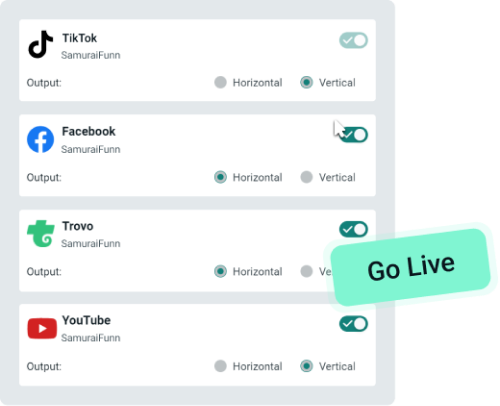
Restream
Another option you can use in conjunction with OBS is Restream. Restream is free but limited, and then there are a couple of other tiers that are paid. If you choose the free route, it is limited to 720p, so keep that in mind.
With up to 30 social pltforms supported and multiple channels on a single platform, this works perfectly with OBS and Elgato.
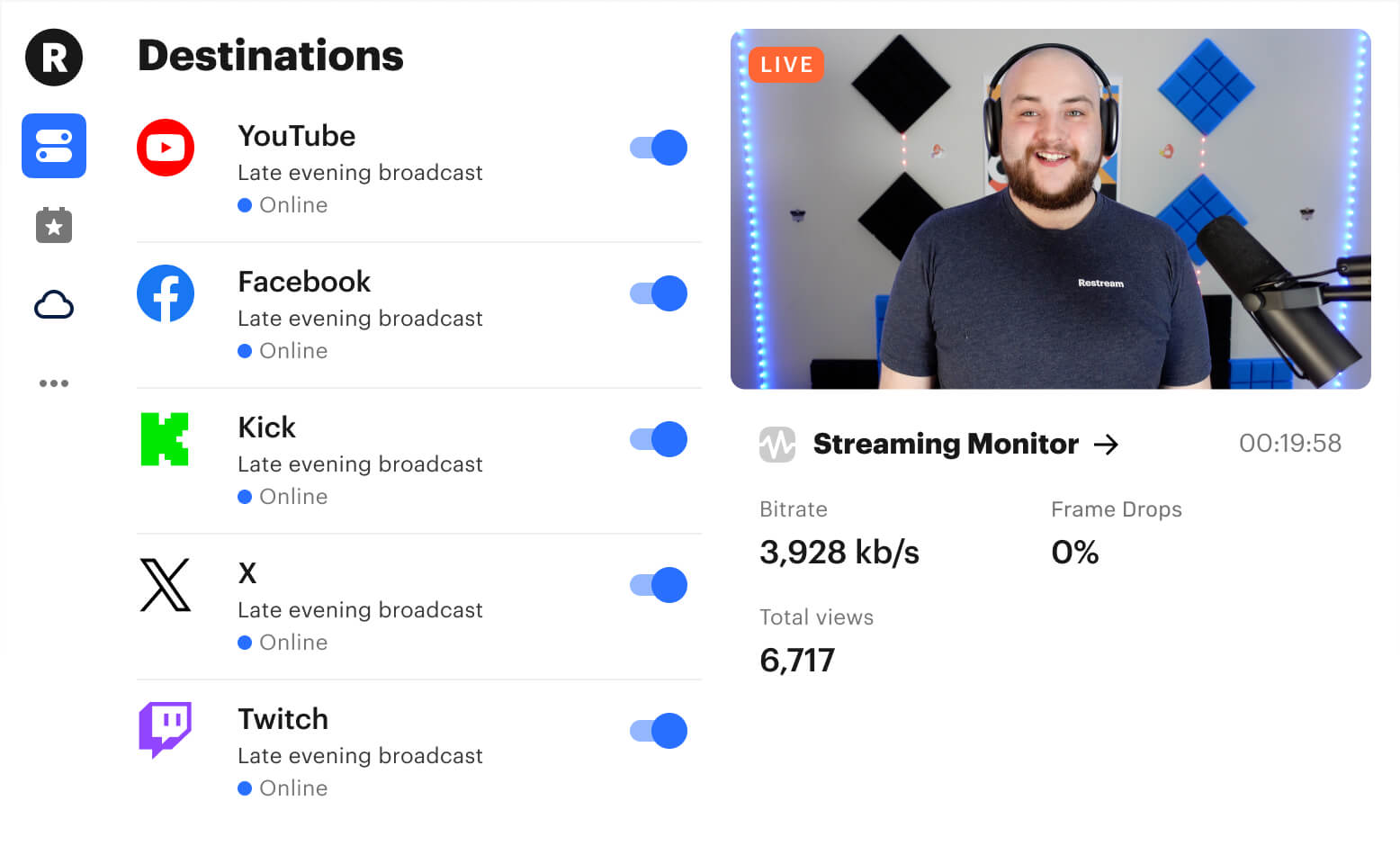
TLDR;
We wanted to give a quick overview of some of the options available to you! There are others out there, but these are the main ones that we have seen and investigated.
We will be bringing forward a more in depth guide to setting up, and you can also watch our set-up videos for OBS, Kick, Twitch and more on our TikTok and YouTube.
You can also see our full set-up guides on the Hub under Guides.
Until next time,
Em
Want exclusive free overlay assets, discounts, as well as tips and resources for content, set-up and more?
Our email subscribers receive all of this and more.
GETREKT Labs and GETREKT Elements create custom and pre-made stream overlays for YouTube, Facebook, Twitch, Kick, Tiktok and all major streaming platforms, for use with StreamElements, StreamLabs and OBS.
GETREKT Labs features custom stream overlays, animated Twitch overlays, interactive stream assets, 3D world building, Unreal Engine 5 environments, custom widgets, stream overlays for OBS, camera overlays, reactive overlays, emotes, alerts, sound effects (sfx), set-up, coding and more for all items. Set-up includes all platforms and integration with StreamLabs, Stream Elements and OBS.
GETREKT Elements features pre-made stream overlays and assets, including animated Twitch stream overlays, camera overlays, stream layouts, emotes, alerts, sfx, Twitch panels, scene transitions, stingers, OBS overlays and more – all with an easy 1 click set up in StreamLabs and StreamElements with OBS.