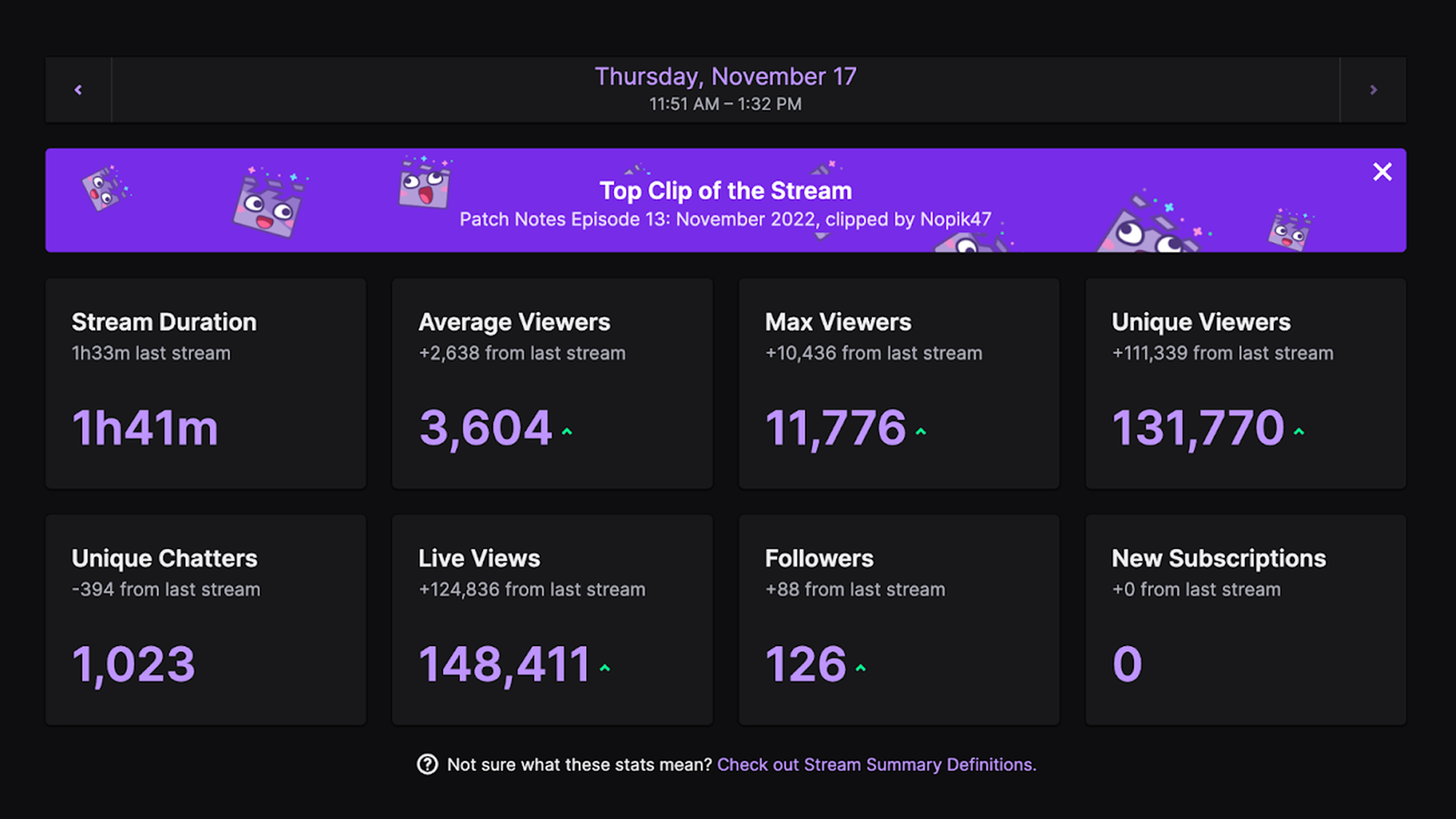
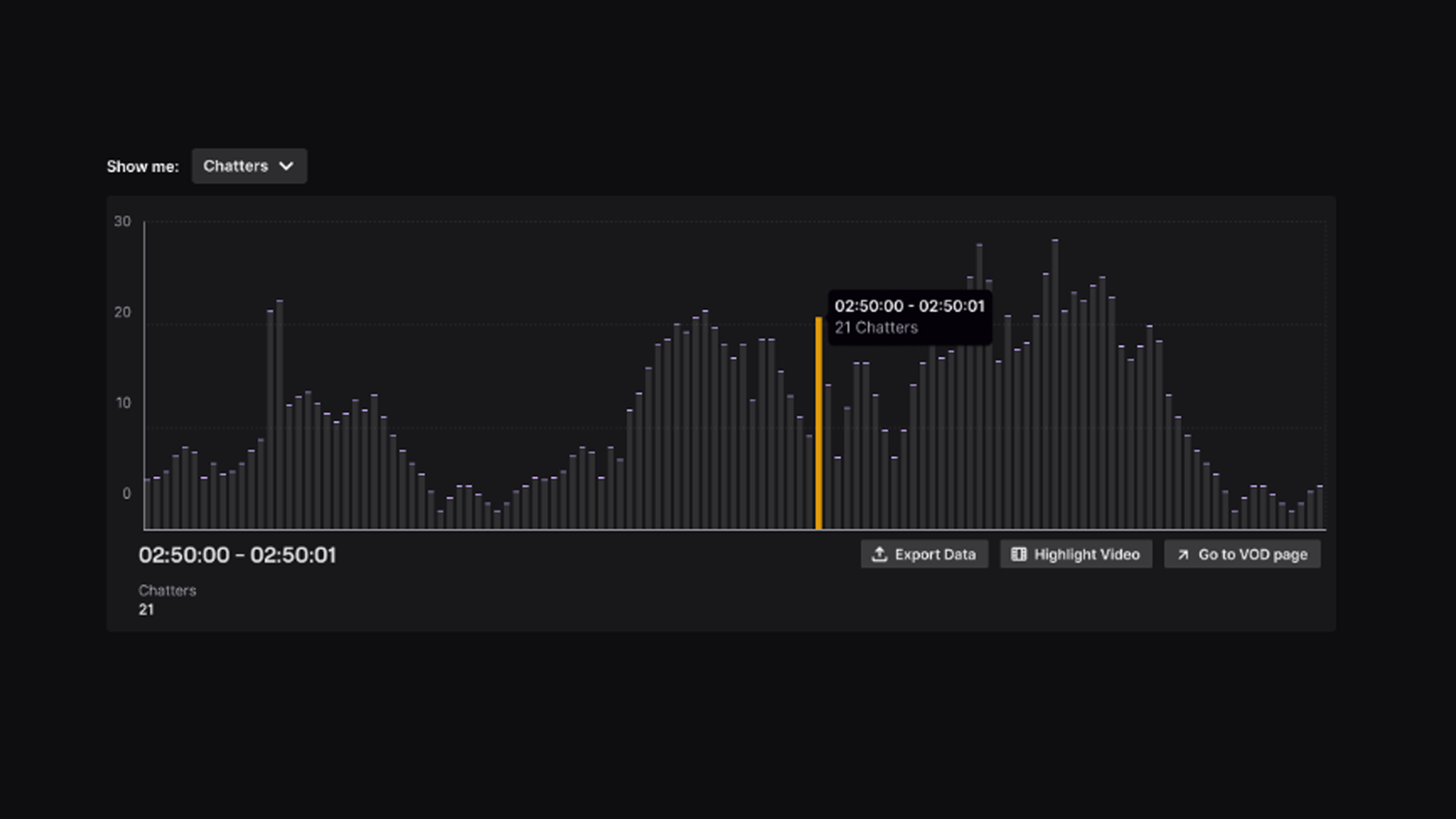
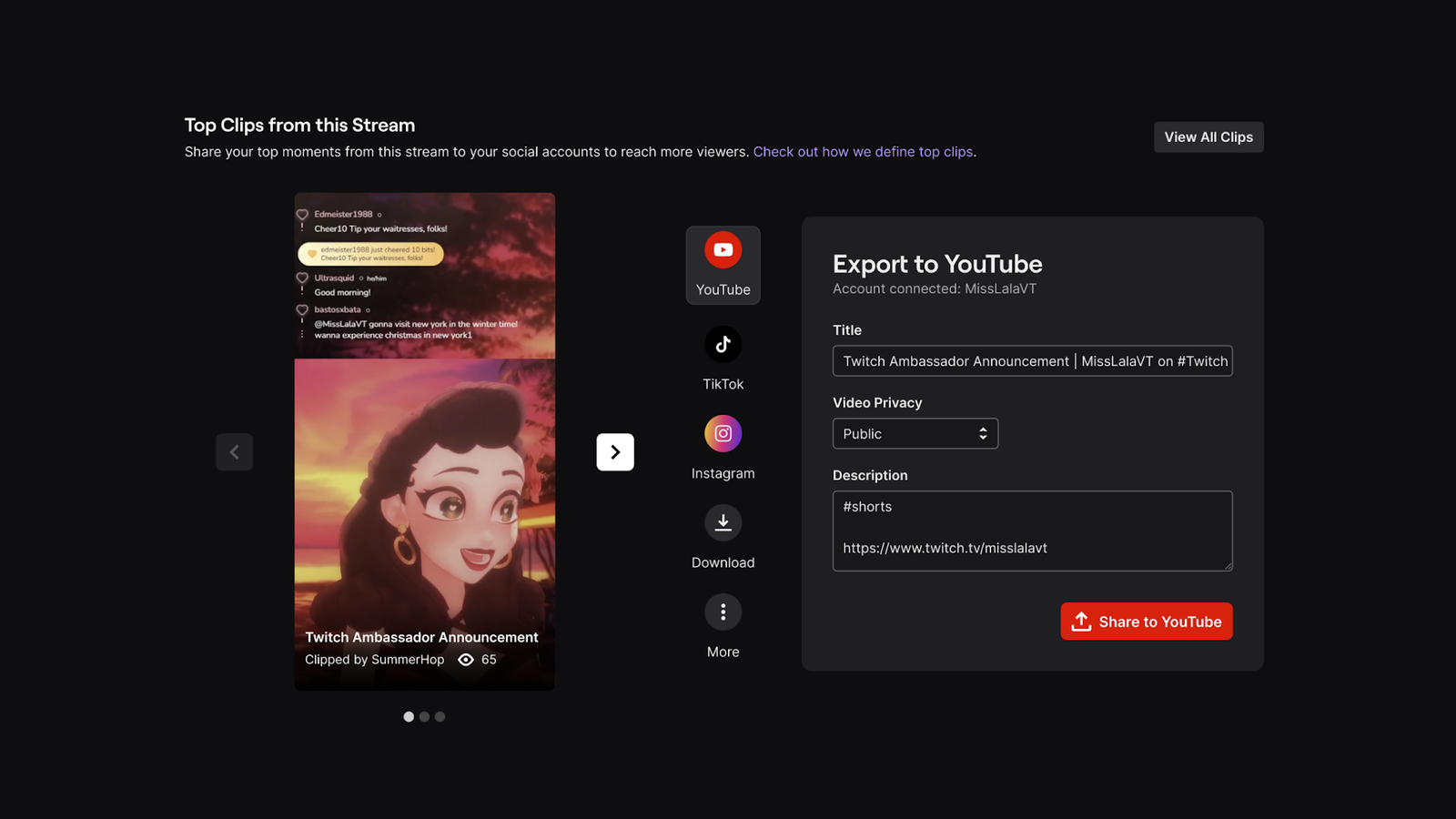

Top Tips & Tricks For Brand New Streamers
So you're thinking of starting a streaming channel on Twitch or another platform? Or maybe you already have your channel set up and you're looking to start growing your Twitch channel?
It can feel overwhelming to try and figure out where to start after deciding that you want to share yourself and your content with the world. Our beginners guide to Twitch streaming features tips and tricks to get you on your way to a successful streaming channel.
When you decide to start what is essentially an online persona, this is also the name of your brand as a content creator. A lot of times, this step gets glossed over, but in reality is a huge step in Twitch streaming best practices.
Tips for choosing your content creator name:
The next step in how to start streaming on Twitch is to sign up. It takes minutes and then your channel will exist, and then you can start implementing our Twitch streaming setup for beginners.

There are some Twitch streaming essentials that you will need before you go live on Twitch.
PC or Console: Both are viable options. PC will allow more customization, more software options, and higher quality - including stream overlays. Console has a dedicated broadcast built into it. There are inexpensive PC builds out there, but historically console is more budget friendly.
Webcam: Not every streamer uses a camera when streaming, there are plenty of examples of successful streamers that do not use a camera at all, some even use it part of the time. Plus you also have Vtubers and those who use filters on camera turning them into a potato (see g_Birb).
If you feel confident enough to be on camera, displaying yourself creates a personal connection with the audience on Twitch.
The Logitech C920 has remained a favorite for many years, other options include the Sony a6000 series. There are many options at both the budget and premium price ranges.
Microphone: For this you will want a microphone with high quality audio so you can be heard clearly on stream. Time tested favorites for mics are Blue Yeti and Blue Snowball - but there are many budget and premium options.
Internet: A stable internet connection will be a key factor in the quality of your stream.
This step is a two part Twitch streaming tip, and you need to consider both before you move forward with a decision.
This is where your stream will be recorded from and is dependent on whether you have a PC or are on console.
For console, you have a dedicated Twitch app that you can use. This makes it easy to figure out how to stream on Twitch, but you will be limited on overlays unless you use a service such as Lightstream.
For PC, you have a ton of options. OBS and Streamlabs are the most popular, but there is also Meld, Restream, Xsplit and many more. You can read about the best streaming software in our blog - Best Streaming Software For Gaming In 2025.
The majority of your software choices have free options, some are paid, and some are the ideal Twitch streaming software for beginners.
When you have an idea of which streaming software to use for Twitch, one of our twitch streaming tips is to consider stream overlays.
Stream overlays are graphics that you add to your streams to provide information and interactive features for your audience. One of the ways to grow your Twitch channel is to add engaging content and overlays - items such as alerts that trigger from subs, donations, follows; emotes as sub rewards; reactive overlays to display events, and so on.
It is a good idea to keep stream overlays in mind as they are intrinsic to building an audience on Twitch. Making sure you choose a streaming software that is compatible with your chosen overlays is a necessity.
All GETREKT Elements Twitch overlays are compatible with major streaming software, including OBS, Streamlabs, StreamElements and more. We also have an easy Twitch setup guide to get you streaming in minutes.
Setting up your stream is creating your channel, choosing your stream software, adding stream overlays, and then testing everything before going live! You should also plan out your streams before you start them, whether it is just an outline or a full timetable and script.
Follow our easy 5 step guide to setting up your Twitch channel!
And also our stream setup guide for stream overlays.
What are the goals of your stream? Are you trying to create a community? Do you want to show high skill gameplay? Are you looking to just entertain? There are many options to consider when you think of your channel goals.
Setting yourself small goals will keep you motivated when streaming.
Some example goals can be:
Once you have settled on your goals for your stream, the next choice is what content are you going to stream!
The easiest way to choose what to stream is firstly thinking about what you enjoy. Streaming something you are passionate about means that you will have fun and the atmosphere will be enjoyable for your viewers. It's always a good idea to keep the saturation of the platform in mind, but this shouldn't be your deciding factor.
Here's some popular stream categories to get you started:
There's a category for everyone, so find your niche and start streaming!
Engaging with your audience means you will build up a relationship with them, that can eventually turn into a community.
Here are some ways to interact with your viewers:
Your stream content can be used outside of Twitch. One of our Twitch streaming tips is to use your VODs or clips on other platforms.
You can follow our Twitch guide for using your content on social media - Use your Twitch Stream to make Twitter, YouTube, Instagram & TikTok posts.
As well as promoting, you should be reviewing your analytics as often as possible to look for trends, information and numbers that you can use to figure out what is working and what isn't working on your channel and during your streams.
You should be looking for the following in your Twitch stream reviews:
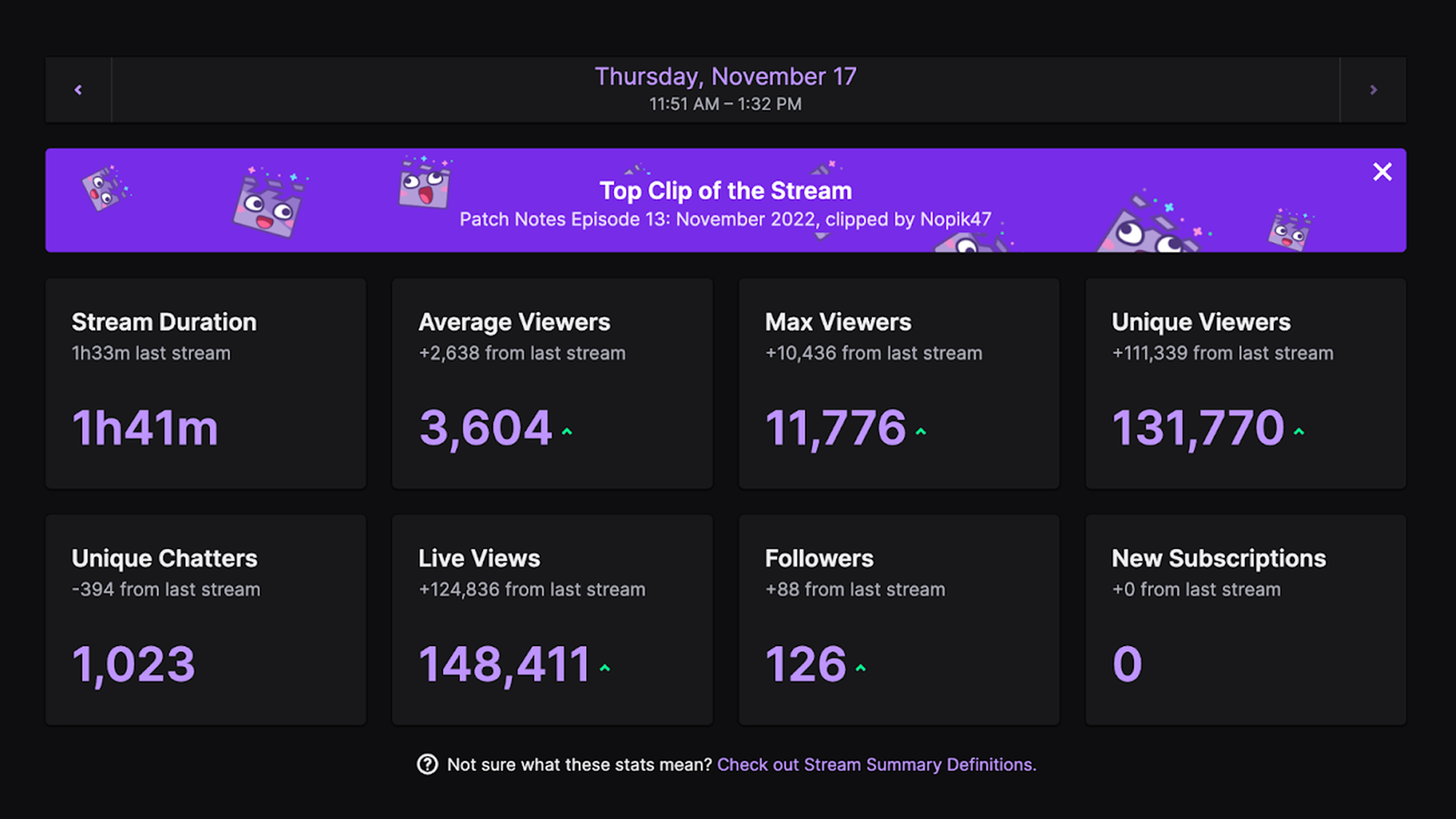
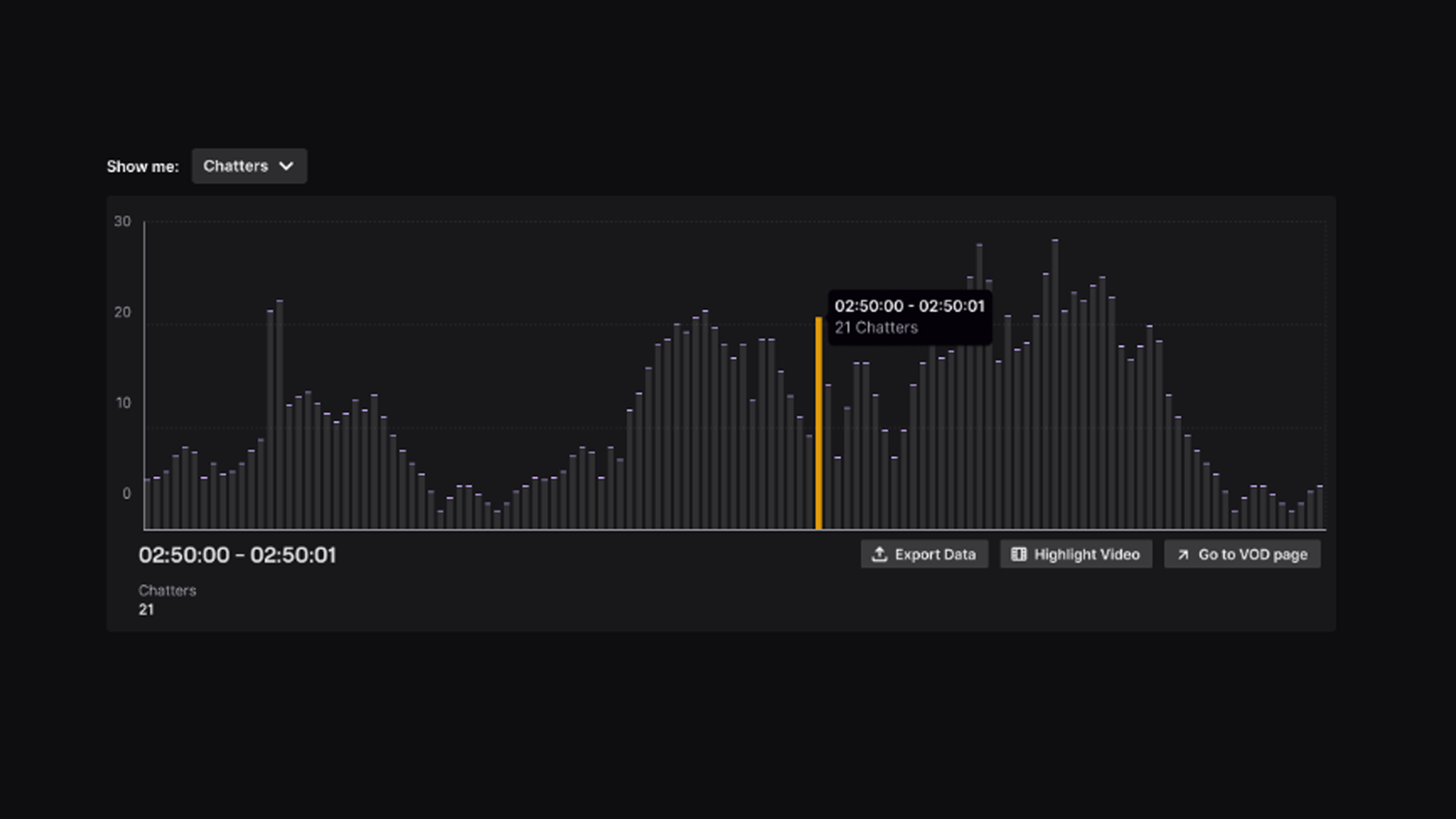
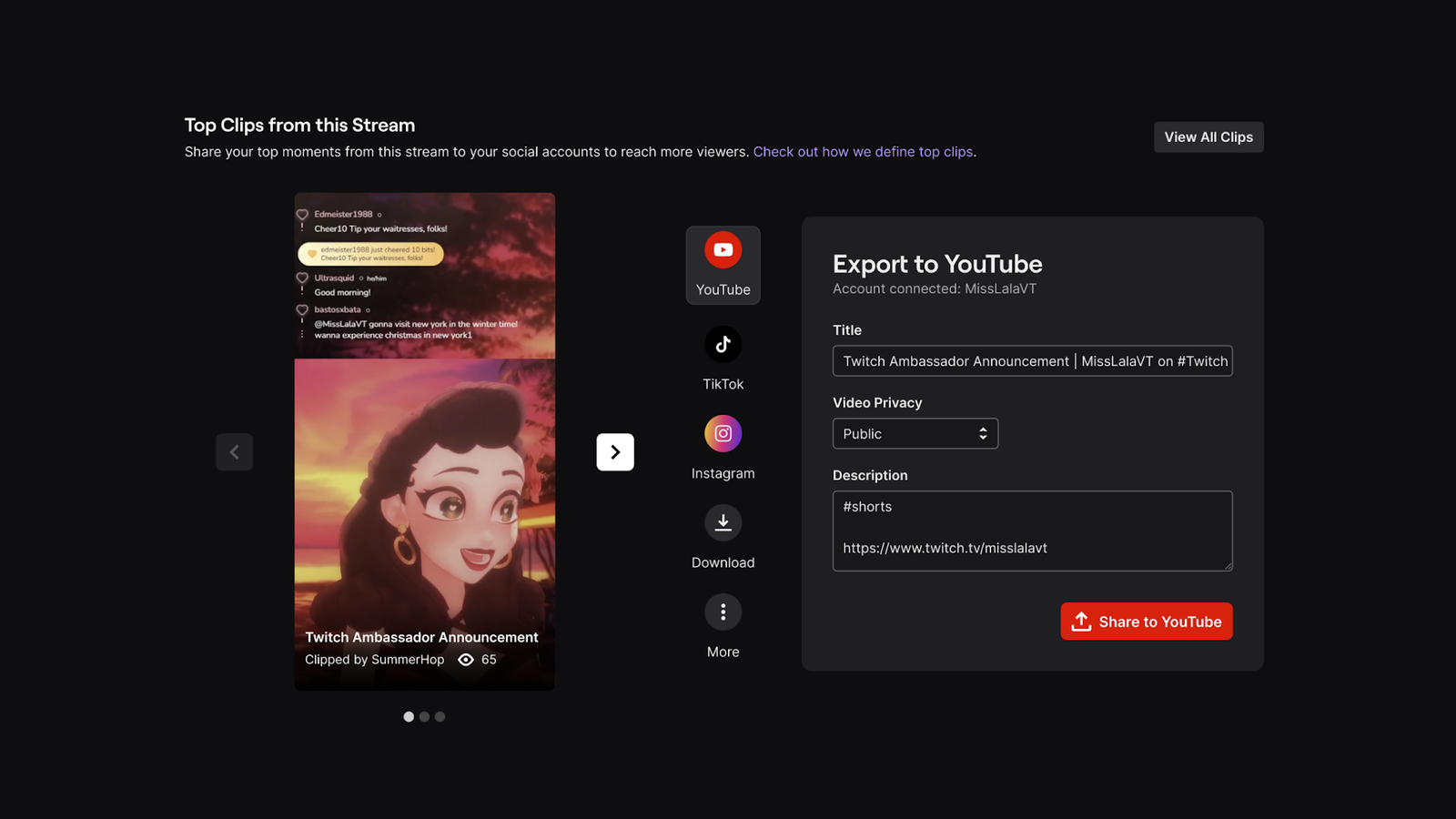
To be successful in growing your Twitch channel you will need patience and ability to keep going, and to keep learning from what works for you and your channel.
It is very, very rare for a channel to explode overnight, and it usually done through persevering, adjusting your content, promotion over different platforms, networking and creating a community.
Stay current with trends and news for your platform and in your genre. Stick to your schedule. Create a welcoming and enjoyable channel that people have fun in.
And most of all - patience and determination.
The above is our beginners guide to Twitch streaming and how to start streaming on Twitch! Keeping in mind these Twitch streaming tips when you set up your channel and as you are streaming is the simplest way to steer your stream in the direction you want it to go from the minute you sign up.
For more Twitch tips, head to our Blog.
And for more Twitch setup guides, visit our Resources.
To keep up to date with Twitch overlay releases, updates, and more streaming tips - sign up to our emails.
Celebrate your wins,
Em
Want exclusive free overlay assets, discounts, as well as tips and resources for content, set-up and more?
Our email subscribers receive all of this and more.
GETREKT Labs and GETREKT Elements create custom and pre-made stream overlays for YouTube, Facebook, Twitch, Kick, Tiktok and all major streaming platforms, for use with StreamElements, StreamLabs and OBS.
GETREKT Labs features custom stream overlays, animated Twitch overlays, interactive stream assets, 3D world building, Unreal Engine 5 environments, custom widgets, stream overlays for OBS, camera overlays, reactive overlays, emotes, alerts, sound effects (sfx), set-up, coding and more for all items. Set-up includes all platforms and integration with StreamLabs, Stream Elements and OBS.
GETREKT Elements features pre-made stream overlays and assets, including animated Twitch stream overlays, camera overlays, stream layouts, emotes, alerts, sfx, Twitch panels, scene transitions, stingers, OBS overlays and more – all with an easy 1 click set up in StreamLabs and StreamElements with OBS.
Select store currency
You must have an account and be signed in to access your wishlist
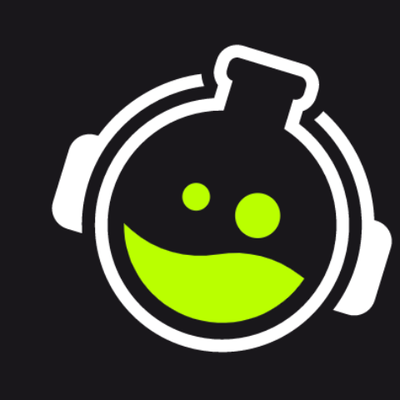
Don't worry you can continue shopping without creating an account, but you won't be able to save items to your wishlist